Table of Contents
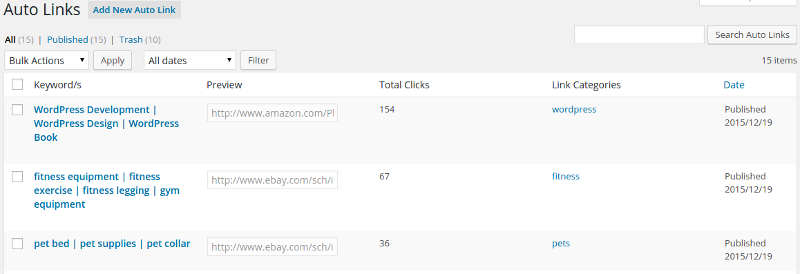
Auto Links Table #
This is the table where you find all your links, from this page you can (edit, delete) the link. Also, It will show the keywords of the link, the original link. You can go to this page from the Admin Menu (Auto Links ↣ All Auto Links)
Add Auto Link #
“Auto Links” ↣ “Add New Auto Link” #
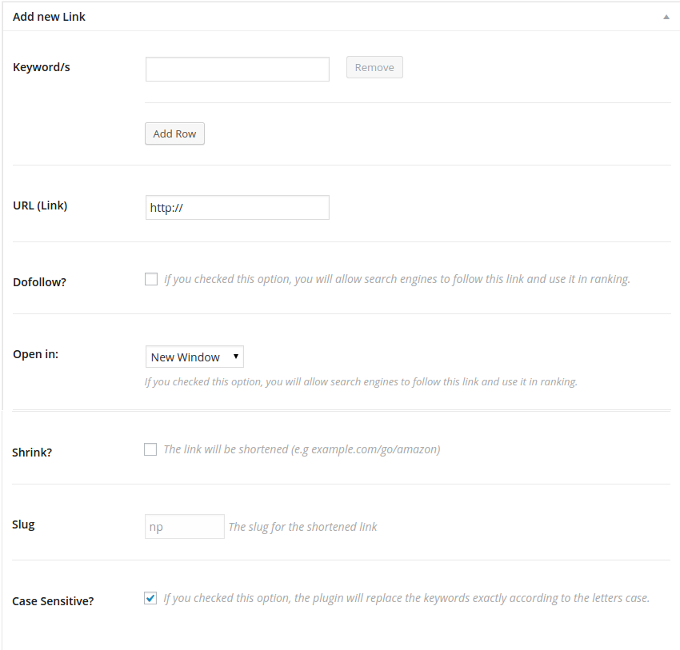
This is the main page where you will add the links with the keywords.
- You can add one keyword or multiple keywords. To add another keyword, click on “Add Row” button and a text new text box will show up. Another keyword? click again on “Add Row”
- Now Add the required URL, When the visitor clicks on the keyword that you previously added, the plugin will take him to this URL.
- The other options I explained them in the Settings section
- The last thing, There is an option called slug, This one is disabled by default, but if you chosen to “shrink” the link, this option will be activated with an auto-generated text, you can change it if you want.



