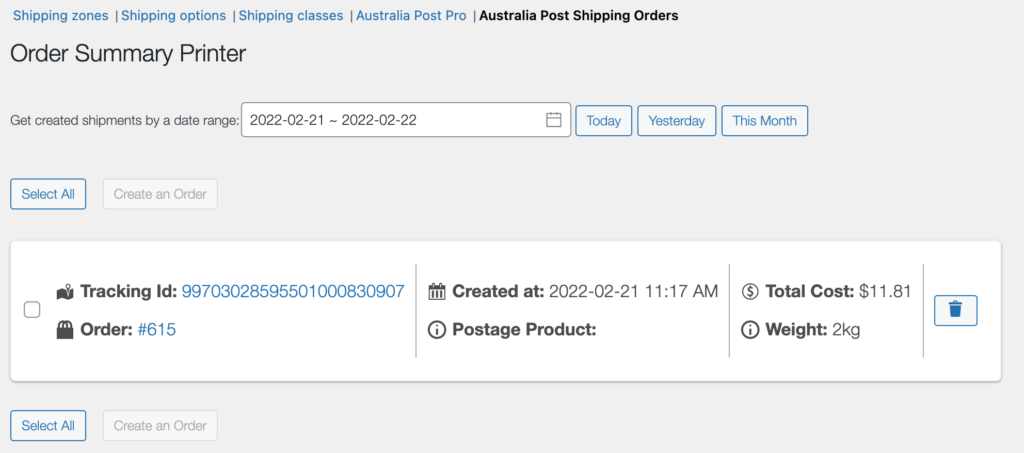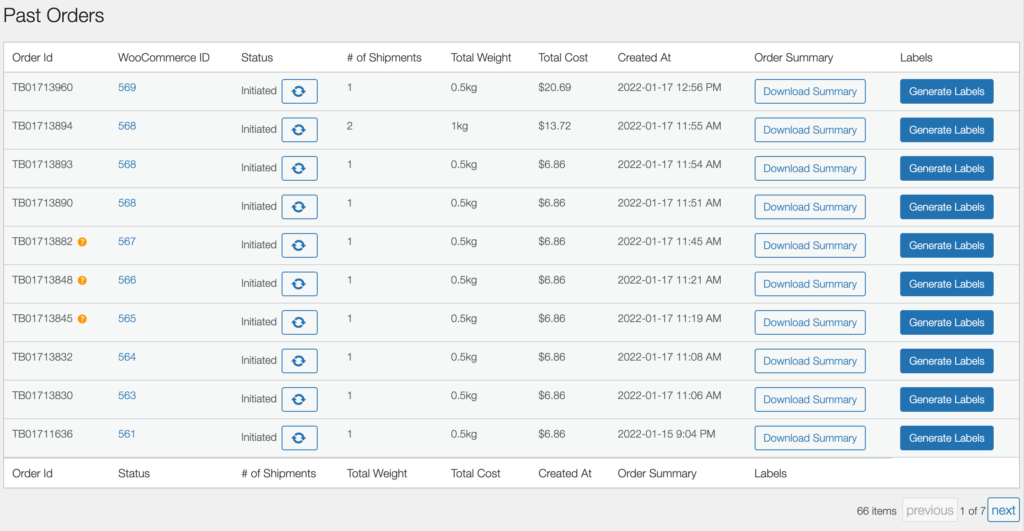In order to start printing labels, please make sure that you added your Australia Post credentials to the plugin settings page. Please, follow the steps in How to connect Labels Pro with your Australia Post account
After setting up your credentials, you can print labels from any order page. The created shipments and labels will be associated with the order, and you can create as many shipments as you can for one order. The label printer box on the order page is named “Australia Post Labels Printer”.
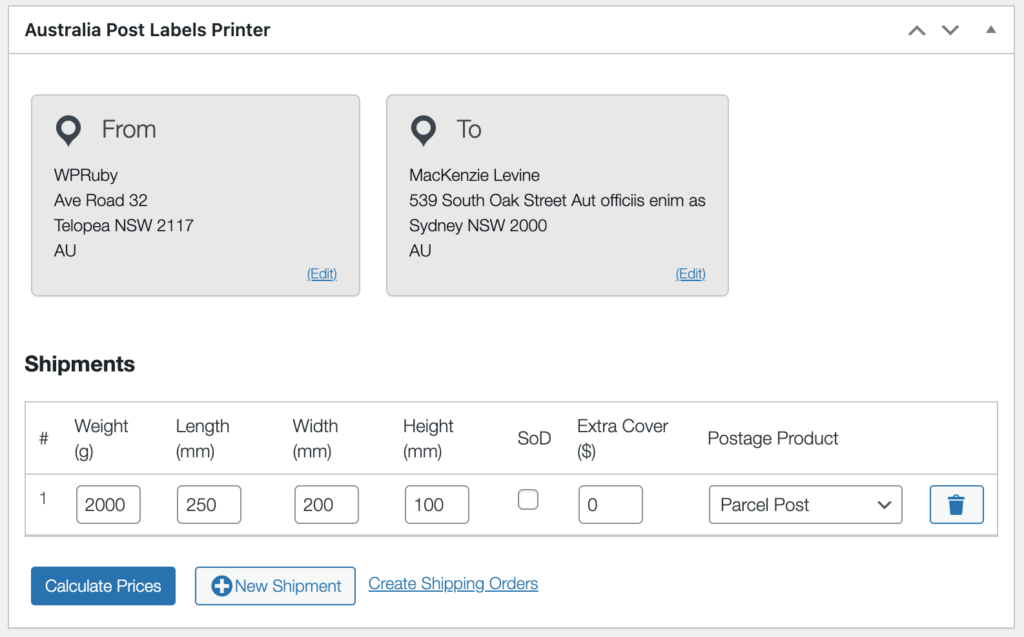
1. Addresses #
- From: The origin address is taken from your WooCommerce shop settings which can be found in WooCommerce -> Settings -> General.
- To: The destination address is the customer shipping address, and it can be modified if needed from the order page.
Both addresses postcode, city, and state must be matching. Meaning that the postcode must be in the city, and the city must belong to the state. If they were not accurate, the plugin will display an error message to notify you about the mismatch.
2. Shipments #
- To create a shipment, you need to add the weight, length, width, and height of the shipment package. And choose which postage product the shipment should be sent by. The default weight and dimensions can be changed in WooCommerce -> Settings -> Shipping -> Australia Post Pro.
- For domestic shipments, this is all that you need. For international shipments, you will be asked to provide clearance information. Description, value, and country of origin.
- You can create more than one shipment by clicking on the “New Shipment” button.
- After creating the required shipments, you need to calculate the cost by clicking on Calculate Prices button.
3. Labels #
- After calculating the shipments costs, you can still be able to modify the shipments by clicking on the Modify Shipments button.
- If everything is ok, you can proceed with Generating the labels by clicking on the Generate Labels button.
- Generating the Labels will actually do two things, it will create the shipments in your Australia Post account and generate a label for the shipments. The labels will be included in one PDF file, you can download it by clicking on the Download Label button.
- In order to change the layout of the labels, you can do that in WooCommerce -> Settings -> Shipping -> Australia Post Pro.
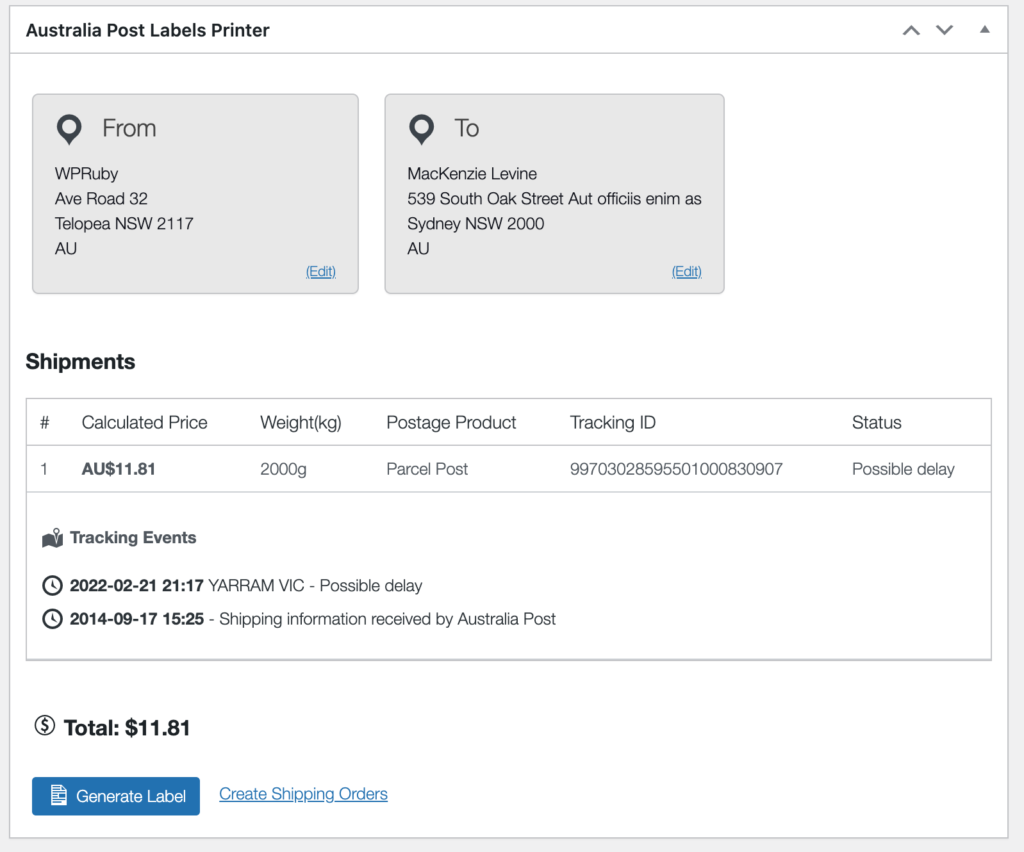
4. Shipping Orders #
In order to create Australia Post shipping orders from the shipments that you created for the WooCommerce orders go to WooCommerce -> Settings -> Shipping -> Australia Post Shipping Orders.
- On the shipping orders page, you can select as many shipments as needed to create one order that has these shipments.
- By default, the plugin will display the shipments created today, but you can use the date range field to choose any shipments created within this range.
- After selecting the shipments, you can click on the Create an Order button.
- After that, the plugin will display a link for you to download the Order Summary document.
- You can find all of the past shipping orders on the same page and you can download their Order Summary at any time.