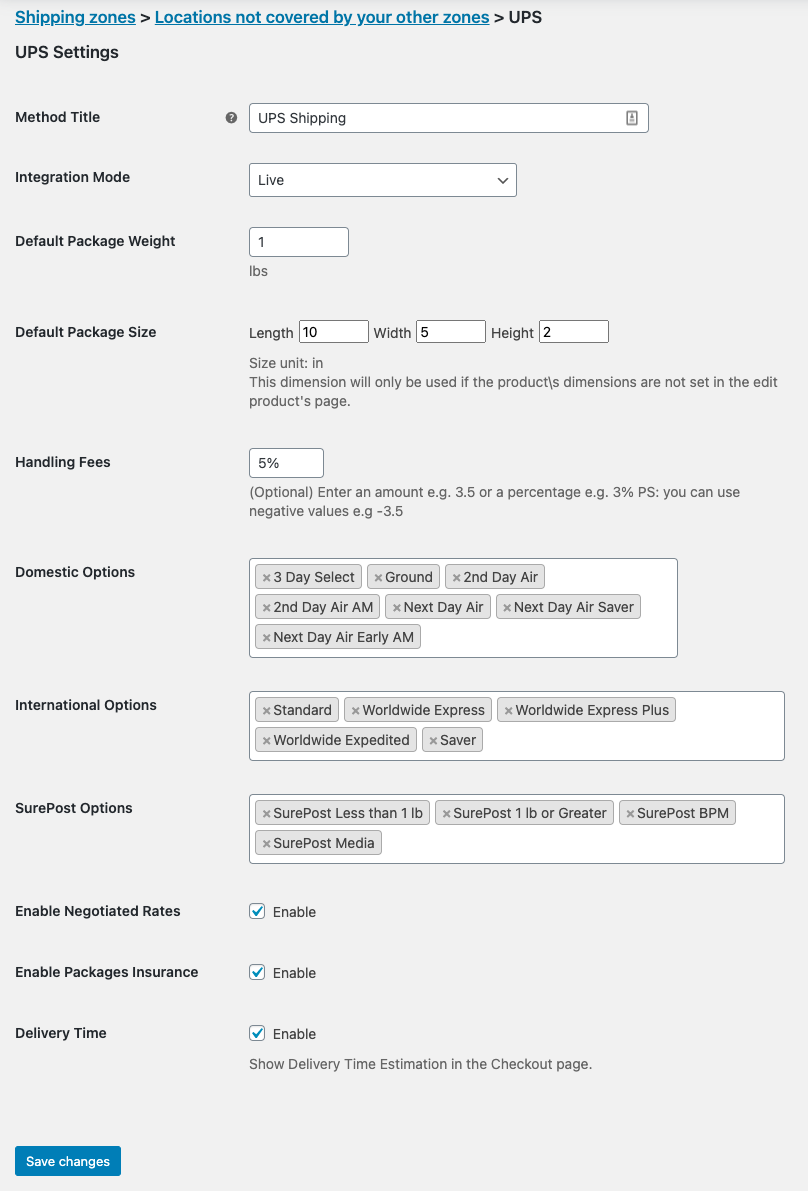
In order to access UPS zone-based settings. Please, go to WooCommerce » Settings » Shipping. Assign UPS Shipping to any zone you need and click on UPS Shipping in the zone, you will get redirected to the zone-based settings page:
- Method Title Name the shipping method. This will be visible to customers.
- Integration Mode: Before going live, you can set the integration mode to Test in order to verify that everything works correctly.
- Default Package Weight The default weight of the package, If you didn’t set the weight in the `Add New Product` page. This weight will be used to calculate the shipping fees.
- Default Package Size The default dimension of the package, If you didn’t set the dimensions in the `Add New Product` page. This dimension will be used to calculate shipping fees.
- Handling Fees If you charge handling fees, you can add it from here either by adding a fixed number or a percentage (e.g. 2.5 or 2%, you can also add negative values for discount e.g. -5).
- Domestic Options UPS has many options to ship inside the US, you can enable or disable these options as you want. (This option will appear if the shipping method was assigned to the US).
- International Options UPS has a lot of options to ship outside of the US, you can enable or disable these options as you want. (This option will appear if the shipping method was assigned to any other country other than the US).
- SurePost Options UPS has the economical SurePost service, you can enable or disable these options as you want.
- Negotiated Rates If you have a contract with UPS, you can enable the negotiated rates to offer more affordable rates to your customers.
- Package Insurance Adding an extra cover to the shipments.
- Delivery Time Enable the display of delivery time for customers.



